Solved: Error Code Val 7

Bugs and errors are quite common in games, but they can get annoying if you encounter them repeatedly. Game developers always encounter bugs and errors in the games they have created. Error Code Val 7 is a common problem many people encounter. This is why the Valorant game development team at Riot Games is working to fix these error codes in the game.
Valorant 7 has been contacted by the player base and continued reporting on the game Valorant. In this article, let’s understand and learn the reason behind the Valorant 7 error code and the best ways to fix it.
What is Error Code 7 in Valorant? What are The Causes of Val 7 Error Code?
The Valorant Error Code 7 is primarily a server error in the Valorant game. Or in other words, it’s simply a Valorant error connecting to platform. When the game developer Riot Games servers sustain some damage or are under maintenance, 7 Error Code might show up in your game.
Although this is a server-related error, players have reported receiving this error code even when the Riot Games servers operate normally. If this is the case, one possibility is that your Valorant account has been banned.
The other reason might be the problems with the VGS service of the Riot Vanguard. Valorant Error Code 7 can also occur when the Valorant servers are down. However, if you are engaged in any suspicious behavior during the game or left a running game in the middle, you may face suspension. This might be another reason why you are getting Valorant error code 7.
If you are sure that you haven’t done anything unethical or suspicious, there might be other reasons for getting error code 7, and we will discuss these reasons in detail, along with methods to resolve them.
Solutions for “There Was An Error Connecting To The Platform”
This error can be a bit annoying if you don’t know what is causing them or how to fix them. Here is a list of solutions you can use to solve the valorant error code 7.
1. Check the Riot Servers
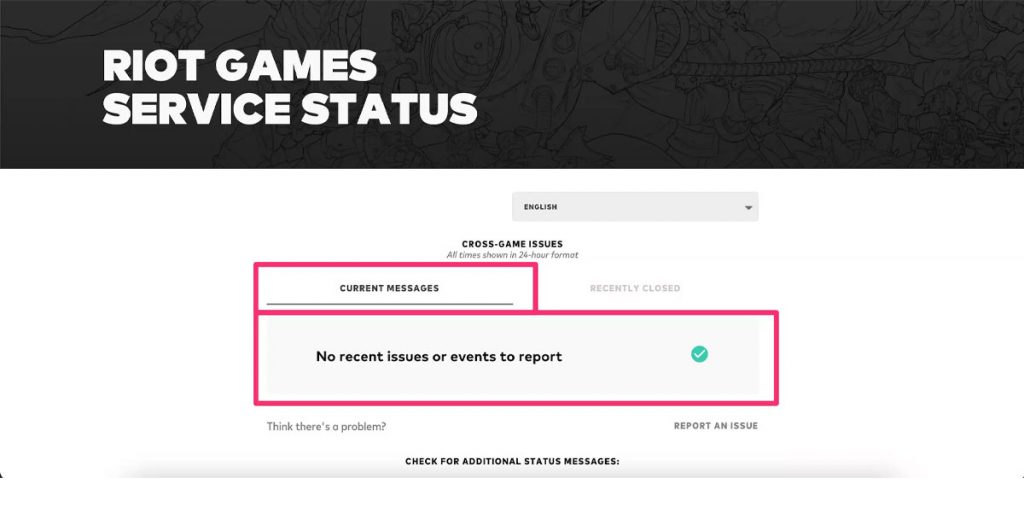
The most common reason for 7 Error Code Valorant to appear is because of Valorant server issues. You first need to check if the Riot servers are down because of the maintenance. You can check it by clicking on the Riot Games support site banner. There, you will find the “Service Status” option at the top. Select your region by clicking on it. The Riot Games Service Status for the servers in the region you selected will be displayed there.
If you notice a connectivity issue, you must wait until Riot Games resolves the issue. But server issue is not the only reason for this error code. In case you are still getting error code 7, you can check the next steps.
2. Check The Wi-Fi Drivers
Internet issues can be from the Windows itself and the game. See if your Wi-Fi is connected to the network. This is especially important for Windows 11 since it is known to have network issues.
If your network is connected and working, you can check if your Wi-fi drivers are updated or not. You can update the Wi-Fi drivers to have a better and more stable connection. This is how you can update your Wi-fi drivers.
- Go to Windows Settings.
- On the left side of the Settings window, select Windows Update, which will be at the bottom.
- Select Advanced Options and then click on the Optional Updates.
- A new window will appear where you can click on the drop-down menu button of Driver Updates.
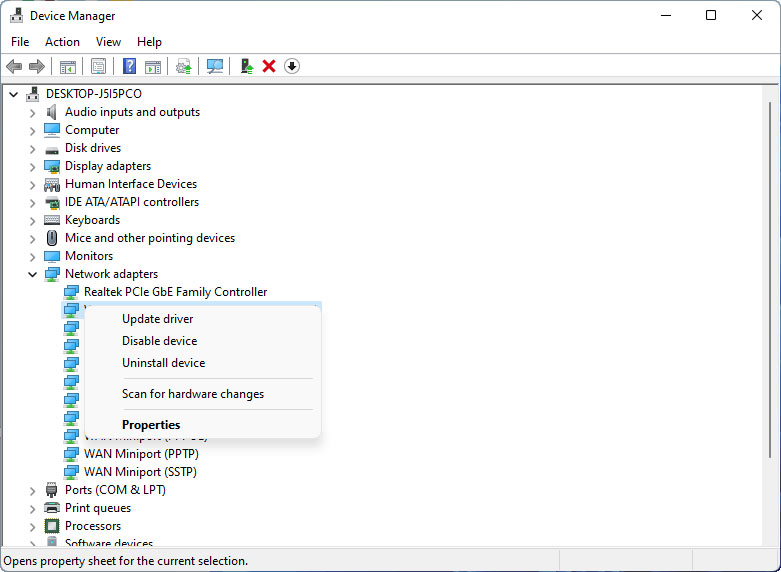
- Select the Wi-Fi drivers and check the box.
- Finally, click on Download and Install.
This will fix the Valorant Error Code 7 if it is due to outdated drivers.
3. Restart The Riot Client / Restart The Game
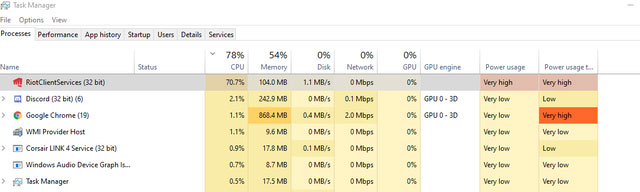
If you encounter Valorant Error Code 7 and your connection is absolutely fine, you can try this simple step. This step should be a priority before attempting to try any other solution or fix. Restart the game by closing and opening it again in “Administrator Mode.” Restarting the game will eliminate any temporary errors or bugs that might be causing Val 7 error code. This error might also occur due to any old cookies or cache memory causing a conflict with your game files.
You can also force stop the Riot Client with Task Manager and run the game again in “administration mode.” You can press Alt+Ctrl+Del to open the Task Manager and find the Riot Client. Next, click on End Process, which will immediately shut the program. Restart your game after doing this.
4. Reinstall Riot Vangaurd
Riot Vanguard is an anti-cheat system and probably one of the most effective in the gaming industry. However, its interaction with the operating system’s kernel has resulted in a slew of bugs. Sometimes this is because Vanguard does not have full access to the Windows Defender Firewall. Giving it access to the Windows Firewall is a well-known solution, but players prefer reinstalling the Riot Vanguard. So, here’s a step-by-step guide to completely reinstalling Vanguard.
- Close the Valorant Client and the Riot Client from the Task Manager. Follow the same steps as above to force close the programs. You won’t be able to uninstall the Riot Vanguard if the game is running in the background.
- Locate the Riot Vanguard folder. Its usual location is in the Program Files folder, or locate the folder if you have used a different location.
- Next, delete the Riot Vanguard folder.
- Open Command Prompt as an administrator and run these commands: “sc delete vgc” and “sc delete vgk”
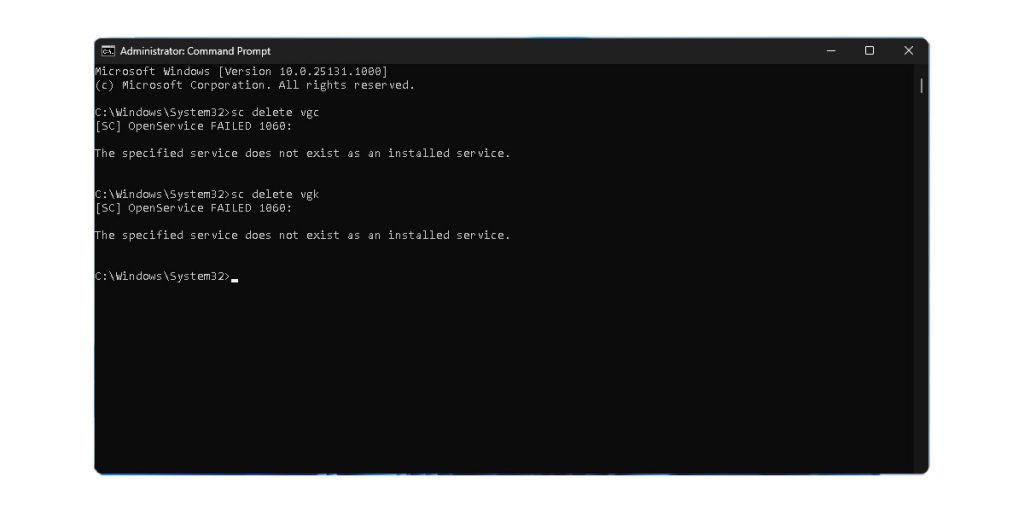
- Open up the Valorant Client. The Vanguard would have started installing itself again automatically.
- Restart your PC when Vanguard finishes installing
5. Change Startup Type Of VGS Service
The Valorant Error Code 7 may appear if the VGS Service cannot be executed when the Valorant game requests it. This solution usually aids the players who use third-party resource optimizers such as WinOptimizer. If you have used or are currently using a third-party resource optimizer, changing the startup type of the VGS service will most probably resolve the Valorant Error Code 7.
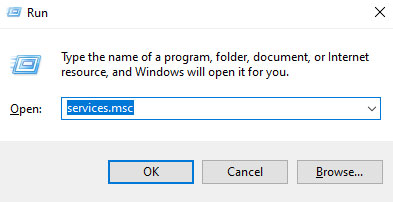
To begin, type “Run” into the Search Bar or press the Windows+R keys. Enter “services.msc” into the search box. If you are asked for administrative privileges, select Yes. Find the VGS service, right-click on it, and then select Properties. There should be a Startup type option in the General tab.
6. Contact The Riot Service Team
If none of these solutions works, you have just one option left. You can contact the Riot Service team. You can reach them out by email or submit a ticket. Keep the screenshots of the error codes handy to attach those if needed. You will typically get a response in a day or two. The executive will guide you on what needs to be done next.
Conclusion
Error codes and bugs can be annoying, but Error Code 7 does not allow you to play the game itself. If you are facing this error and can’t seem to fix it, you can try these solutions.
Alternatively, you can also visit the support page of the website. You will find a heap of troubleshooting tips from the developers themselves. You can probably find a fix there. If you still can’t, the best thing is to contact the developers.






