Fixed: Valorant Tpm 2.0 Error

Microsoft has recently released Windows 11 as a free upgrade for all eligible systems, but this has been far from good news for many Valorant players who have just upgraded to the latest version of Windows. They have to suffer with various valorant errors like val 7, val 5, val 57 error codes.
Players worldwide are complaining about issues due to Valorant TPM 2.0 and Secure Boot. If you are one of them, don’t panic because, in this article, we have listed down 4 viable fixes for the problem.
Here is a quick how-to guide to fix TPM 2.0 and Secure Boot in Valorant:
What is Valorant TPM 2.0 Error? Cause of TPM 2.0 Valorant Error?
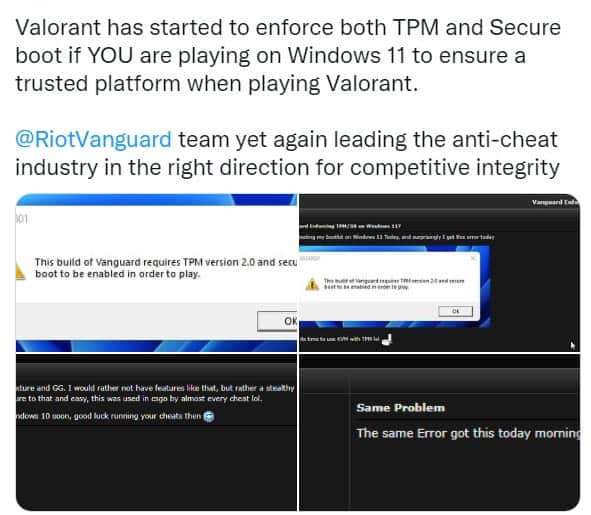
According to @AntiCheatPD, the game has started enforcing both TPM and Secure Boot for users playing on Windows 11 to ensure a trusted platform while playing Valorant. If either of the features is not working, you will be shown the VAN9001 error message. This will be followed by Riot Vanguard, Riot Games’ custom game security software preventing Valorant from running on Windows 11.
Secure Boot is one of the features in the latest Unified Extensible Firmware Interface (UEFI) that protects users from various security threats. TPM 2.0 is a hardware security measure required to use Windows 11. Both TPM 2.0 and Secure Boot have to be enabled to play Valorant, and if they are disabled, you will be shown the Valorant TPM 2.0 error.
Fixes to Valorant TPM 2.0 Error
There are a few extremely helpful fixes for the TPM 2.0 Valorant error, and they are mostly simple and straightforward if you follow the instructions carefully. Below, we have listed 4 viable ways to fix the Valorant TPM 2.0 error issue. Take a look.
1. Check if TPM 2.0 is Enabled on the PC/Laptop
TPM 2.0 refers to Trusted Platform Module v.2.0, and it is an important building block for security-related features such as Windows Hello, which demands identity protection, and BitLocker, which calls for data protection. TPM 2.0 is needed to run Windows 11, and most PCs shipped in the last five years can run it.
Follow the steps below to see if TPM 2.0 is enabled on your PC:
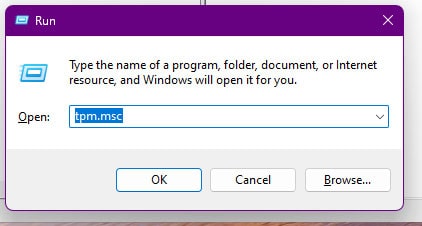
- Press Windows + R to invoke the Run command box.
- Type “tpm.msc” and press Enter to launch the Trusted Platform Module Management window.
- If you notice a message stating, “The TPM is ready to use,” and if its specification version is 2.0, it means that your computer has TPM 2.0. But if you see a message mentioning “a compatible TPM cannot be found,” your PC may not have a TPM or be disabled.
TPM 2.0 settings can be managed through the UEFI BIOS (PC firmware) and may vary based on your device.
2. Check if Secure Boot is Enabled
Secure Boot is a security standard developed by the PC industry to help ensure a device boots with only software trusted by the original equipment manufacturer (OEM). If your Secure Boot is disabled, you will run into the error TPM 2.0 in Valorant.
Follow these steps to see if Secure Boot is disabled on your PC:
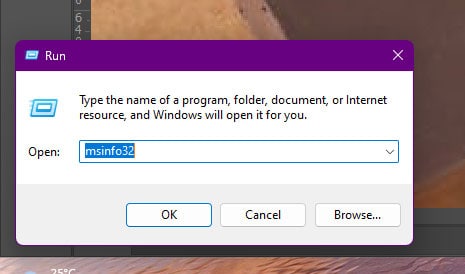
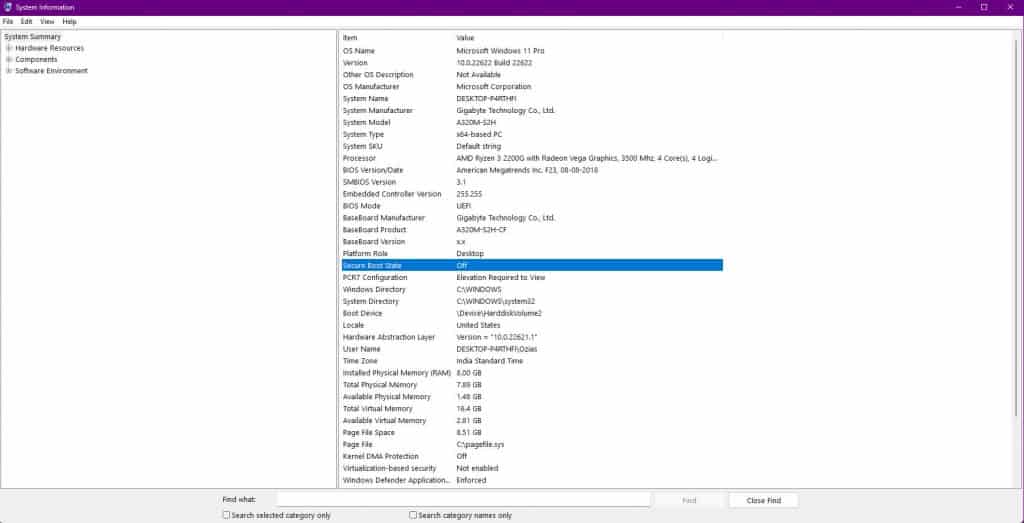
- Press Windows + R to invoke the Run command box.
- Type “msinfo32” and press Enter.
- Locate the Secure Boot State under the System Information window’s System Summary section.
- Enable Secure Boot from your BIOS menu if your Secure Boot State is off.
3. Check for Drivers and Updates
Regardless of the issue you face on your PC, and an essential step is to ensure your drivers are all updated. You must be running the latest version of Windows with all the necessary patches and fixes to play Valorant smoothly.
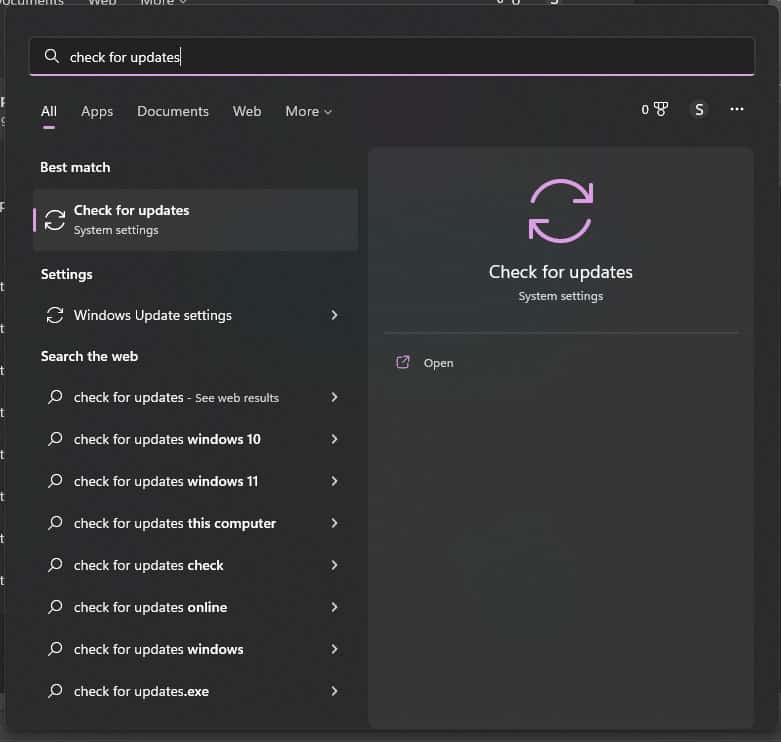
A simple way to check if any updates are pending on your PC is to type ‘Check for Updates on your Windows Search Bar, and once the result shows the same, hit on the Check for Updates’ button. Let your PC download and install any and every pending update. Once done, restart your PC and see if you are still facing Valorant TPM 2.0.
4. Disable Discord Boot on Startup
This might not sound like the best of reasons or advice, but often it has been noticed that allowing Discord to launch at StartupStartup can lead to the Valorant TPM 2.0 error. The good news is that this is by far one of the easiest issues to undo.
Here’s how to disable automatic launch during StartupStartup:
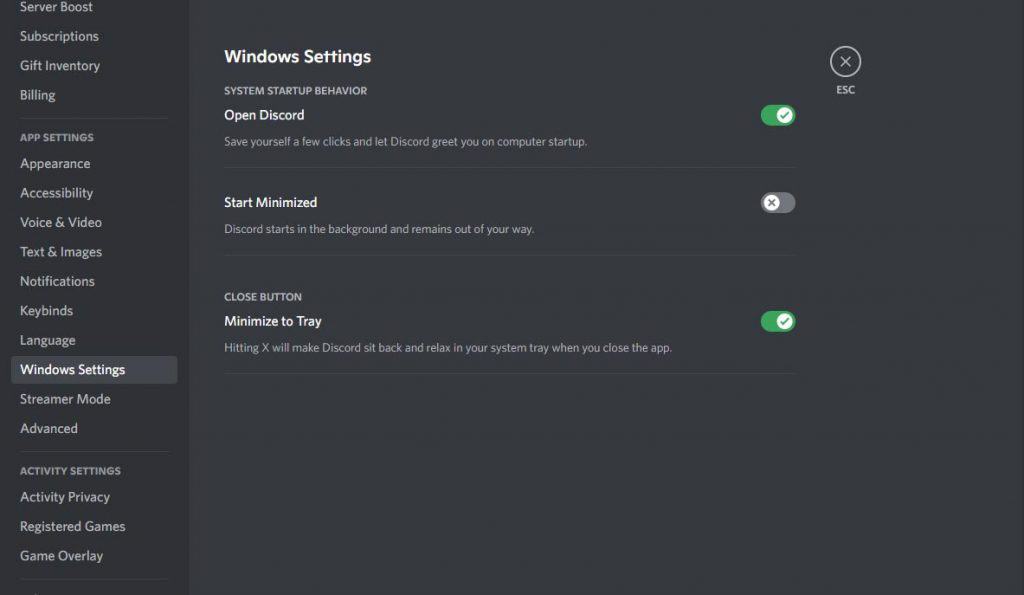
- Go to the Settings menu in Discord.
- Tap on Windows Settings.
- Turn off Open Discord.
- Restart your PC.
Conclusion
That’s all about the Valorant TPM 2.0 and Secure Boot issues. We hope this article helped you fix the error. Make sure you follow all the steps diligently and be mindful of the instructions. Go by the trial and error method, and you should be able to fix the issue in no time!






