Solved: F4SE Not Working

Every modern-day game is incomplete without a hard script extender in place. Like the rest, even Fallout 4 has a rock-solid script extender. The fallout four script extender, also known as F4SE, boosts a game’s scripting capability.
In the case of Fallout 4, the F4SE typically works for a community that allows the Fallout 4 players to increase the time of scripts. And as for Fallout players, the script extender happens to be one of the crucial elements of the game.
However, the majority of the gamers have recently reported the error f4se not working. Along with the error f4se not working, many have reported issues such as f4se crashing on launch or not launching in the 1st place.
There are dozens of reasons that can cause the f4se not working problem. Not having the script extender up and running is a big problem. Therefore, this article will guide you through the probable reasons for your f4se not working and walk you through the solutions against the same.
Causes Of f4se not working
As we mentioned earlier, there are dozens of reasons that can cause the Fallout 4 script extender to crash or fail altogether. Upon receiving regular complaints, we took the time to investigate the matter ourselves to outline the probable causes behind the f4se not working. Here are the reasons we dug up
- Updates: Like we tend to update the rest of our system, we need to pay attention to the Fallout 4 script extender. If you find your f4se not working, then it is time you update the application.
- Mods: At times, we tend to install dozens of mods without any need whatsoever. Some of these mods may not be compatible with your system and can cause interference, leading to errors such as f4se not working and Fallout 4 not starting.
- Plugins: Each application tends to use a few plugins of its own. These plugins used by the application can either be outdated or corrupt altogether. Outdated or corrupt plugins are automatically replaced once the application is updated.
- Missing Files: The installation process may have skipped a few files. Missing files are one of the most common causes why applications crash or don’t work altogether.
- Firewall: An active firewall or antivirus software will automatically block and quarantine files that may be malicious to the system. This can cause problems with the application because it needs to contact the servers during the launch.
How to Fix Fallout 4 Script Extender Not Working?
Once you have gathered all the probable causes that can cause the error ‘F4SE not working’, it becomes relatively easier to tackle the issue. Let us look at all the solutions for your f4se not working. Note that it is vital that you implement the fixes as per the order given.
1. Update The F4SE Application
An outdated application is one of the key reasons an application stops working or crashes post-launch. An outdated application usually won’t support third-party modding facilities. If the creation club is updated, it is likely to prevent your application from starting. To update the F4SE application, trace the given steps.
- Download the Update from the link given: F4SE Update
- Upon download, extract the following files into the Fallout Installation Folder
f4se_1_10_120.dll
f4se_loader.exe
f4se_steam_loader.dll
- The default Fallout installation folder is usually.
C:\Program Files (x86)\Steam\SteamApps\common\Fallout 4\
- If asked, replace the files when copying.
- Launch the game by double-clicking the f4se_loader.exe
2. Grant Access To Firewall
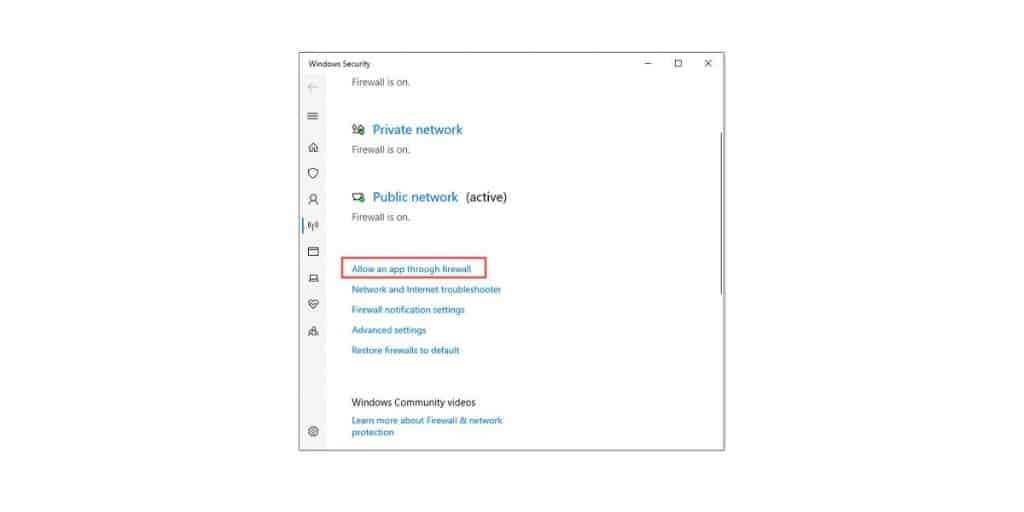
Your windows firewall is likely to quarantine potentially malicious files automatically. However, this can cut off the application’s server access causing it to fail. In such cases, you need to grant access to the firewall by tracing the given steps.
- Go to the Start Menu
- Tap Settings
- Go to Updates And Security
- Tap on Windows Security
- Here, select Firewall And Network Protection
- Next, tap on Allow An App Through Firewall option
- Here, select Change Settings
- Grant access to all Fallout 4 related applications through both Public And Private networks
- Click OK
3. Disable Conflicting Mods
Some of the mods on your system may be incompatible with the game or your system altogether. The best way to tackle this is to disable conflicting mods altogether.
- Open the Nexus Mod Manager
- Right-click on a mod that isn’t supported by NMM
- Disable the mod
- Try to run the game
- If the game doesn’t start, try disabling all the conflicting mods and restart your game.
- If the problem persists, try to update a particular mod and then launch the game.
- If nothing works, disable the conflicting mods and wait until the issue is fixed.
4. Verify The Files
Missing files are often the root cause that can cause your f4se not to work. In such cases, your best bet is to verify the files to determine which ones are missing. To verify the files, trace the given steps.
- Open Steam
- Login to your account
- Locate and right-click on Fallout 4 in your library
- Tap Properties
- Select Local Files
- Here, tap on the option that reads Verify The Integrity Of Game Cache
- Steam will now start verifying the files
- Once the scan is done, restart the game to check if the issue is sorted.
5. Run the Troubleshooter
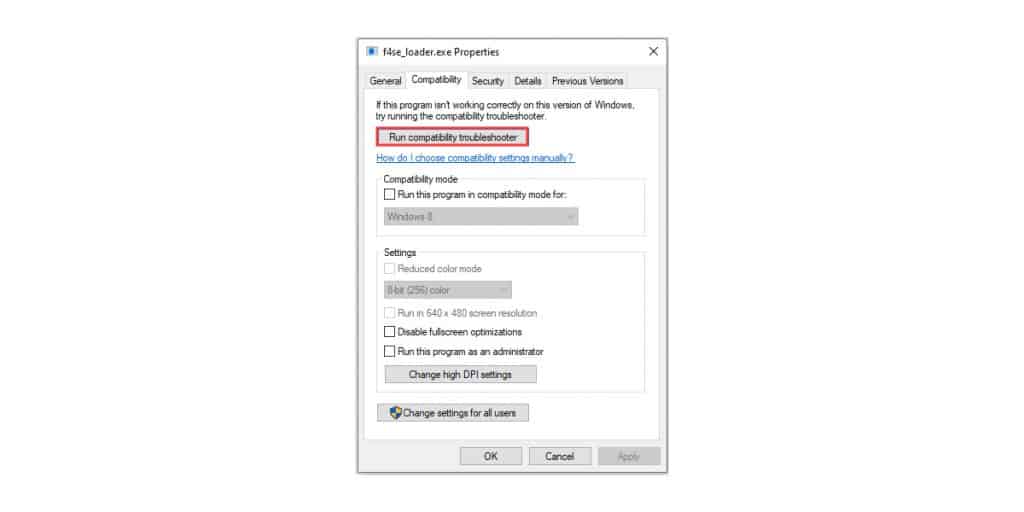
The quickest and easiest way to fix a problem is by running a troubleshooter. Running the compatibility troubleshooter will be able to diagnose any issues within your operating system.
- Go to the Fallout 4 Installation Folder
- Right-click on f4se_loader.exe
- Select Settings
- Tap on Compatibility
- Select Run the Compatibility Troubleshooter
- Windows will now automatically diagnose the issue and try to determine the best settings for your computer.
- Test the recommended settings and apply them to check if the issue is solved
6. Run As Administrator
If there are strict protocols, they can cause the fallout of four applications not responding properly. The F4SE requires elevated permissions to work. In such cases, you can run the program with admin privileges
- Go to the Fallout 4 Installation Folder
- Right-click on f4se_loader.exe
- Run As Administrator
Check If the issue is resolved.
Conclusion
We hope our article was able to successfully able to walk you through the solutions for the f4se not working issue. Once you are familiar with the causes and the fixes, it becomes relatively easier to fix the problem the next time.





