Solved: Error Code Val 5

Getting an error or bug that stops you from playing your favorite game like valorant is definitely annoying. But sometimes, these bugs and errors come busting in, and even the best developers are immune to them. There are numerous error codes, among them recurring error codes are like error code 7 or Error code 5 in valorant. The error code Val 5 is usually shown when you are queued up for an online match or when in the game. The error shows this,
Error
The game has lost connection. Please relaunch the client to restore connectivity.
Error Code: VAL 5 on Valorant
This article will tell you how to solve this error code and the most probable reasons for the VAL error 5.
Causes of Val 5 Error
There is no specific explanation for why you may be getting Valorant error code VAL 5. However, in most circumstances, the problem appears to be caused by the following factors.
- Unstable internet connection: One of the key causes of the problem is frequently a poor or unreliable internet connection.
- Valorant servers are down or scheduled for maintenance: If there is a continuing server issue, for example, if Valorant servers are down, you will most likely encounter the problem in question.
- Network drivers on your computer: Another common cause of Error Code VAL 5 on Valorant is an outdated network driver.
In short, you get the error if there is a problem with your network or there is a problem with the Valorant servers.
How to Solve Valorant Error Code Val 5
Well, knowing the problem isn’t enough. Now that you know why you may be getting this error, here’s how you can solve it.
1. Check The Valorant Servers
Since the error code, VAL 5, is related to network and service, the first thing you can check is the Valorant server status. Also, when an update is released, Riot shuts down the servers for maintenance.
Here’s how you can check the status of the Valorant servers.
- To begin, go to Valorant’s Official Server Status page at https://status.riotgames.com/
- After you’ve opened the webpage, scroll down and select Valorant.
- Now choose your region where you are located, which will display the server’s current status.
If there is no problem with the servers and you still get the Val 5 error, you can try the next solutions listed below.
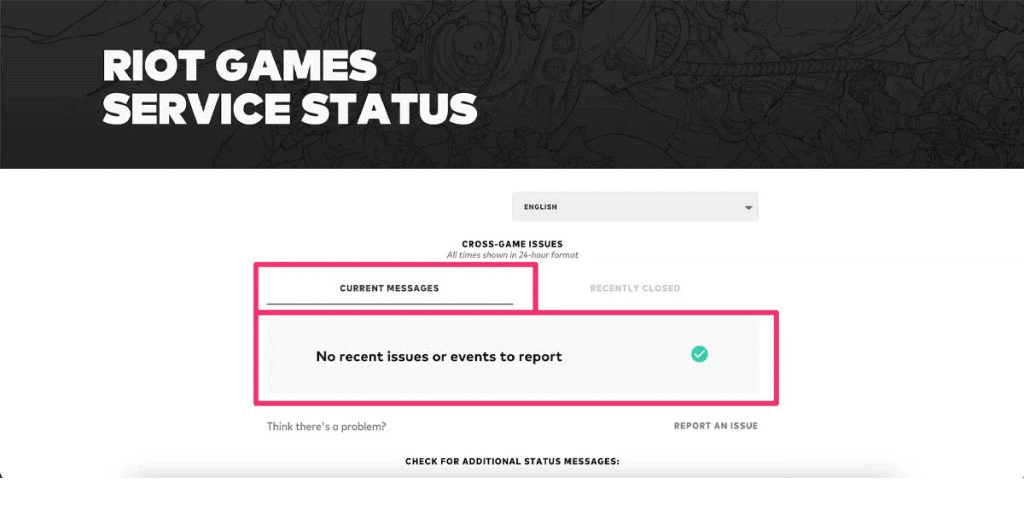
2. Restart the Router
If servers are not the problem and there is no scheduled maintenance going on, the other reason for the error VAL error 5 may lie in your network. Check your own internet connection and restart your router once. Do not Reset it.
Just power cycle your router once and check if the error code persists. If you are connected via ethernet cable, remove and insert your ethernet/LAN cable once and check if the error code persists.
3. Restart The Valorant Client
Valorant is linked to Riot Client to gain access to their servers. To resolve the issue, restart the Riot Client (Valorant Client).
You may also use Task Manager to force stop the Riot Client and restart the game in “administrative mode.” To open the Task Manager and locate the Riot Client, press Alt+Ctrl+Del. Then, select End Process, which will immediately close the software. After that, restart your game.
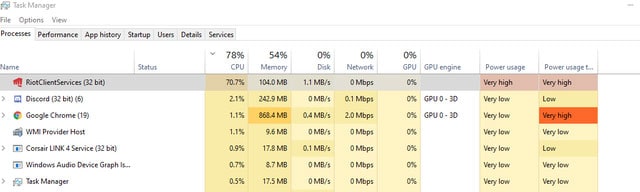
4. Reinstall Riot Vanguard
Riot Vanguard is a powerful anti-cheat technology that is widely used in the gaming industry. However, its interaction with the operating system’s kernel has resulted in a spate of issues.
This is sometimes due to Vanguard not having full access to the Windows Defender Firewall. Giving access to the Windows Firewall is a common method, although many players prefer reinstalling the Riot Vanguard. So, here’s a step-by-step instruction for reinstalling Vanguard fully.
- Close the Valorant and Riot clients in the Task Manager. To force close the programs, repeat the previous procedures. If the Riot Vanguard game is operating in the background, you will be unable to remove it.
- Navigate to the Riot Vanguard folder. It’s default placement is in the Program Files folder, but you can find it if you choose a different location.
- Then, remove the Riot Vanguard folder.
- Run the commands “sc delete vgc” and “sc delete vgk” as an administrator in Command Prompt.
- Launch the Valorous Client. The Vanguard would have automatically begun installing itself again.
- When Vanguard has finished installing, restart your computer.
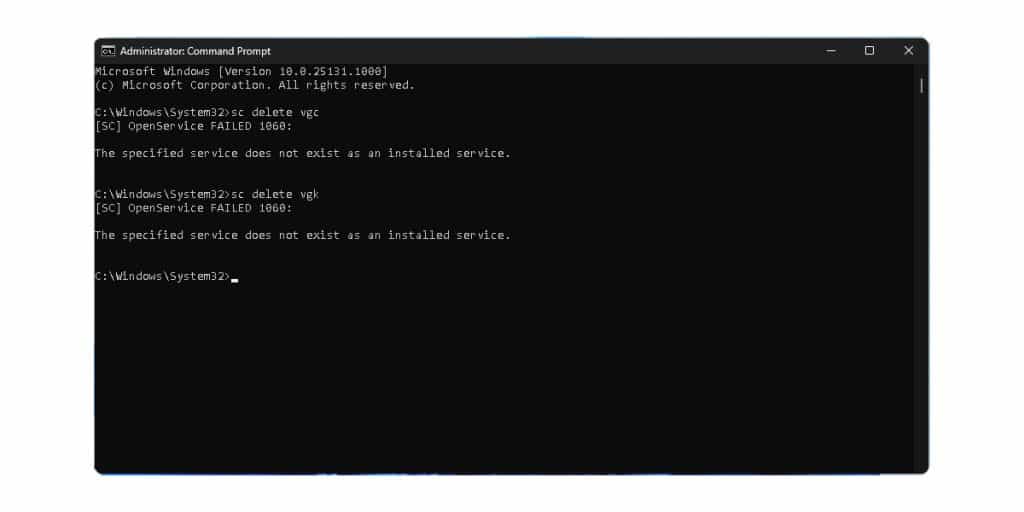
5. Update Your Network Driver
If your network is up and running, you may check to see if your Wi-Fi drivers are up to current. You can improve and stabilize your Wi-Fi connection by updating the drivers. This is how you update your wireless drivers.
- Navigate to Windows Settings.
- Select Windows Update, which will be at the bottom of the Settings window, on the left side.
- Select Advanced Options, and then Optional Updates.
- A new window will open, and you may select Driver Updates from the drop-down option.
- Check the box next to the Wi-Fi drivers.
- Finally, press the Download and Install button.
This will resolve if the Valorant Error Code VAL 5 is caused by outdated drivers.
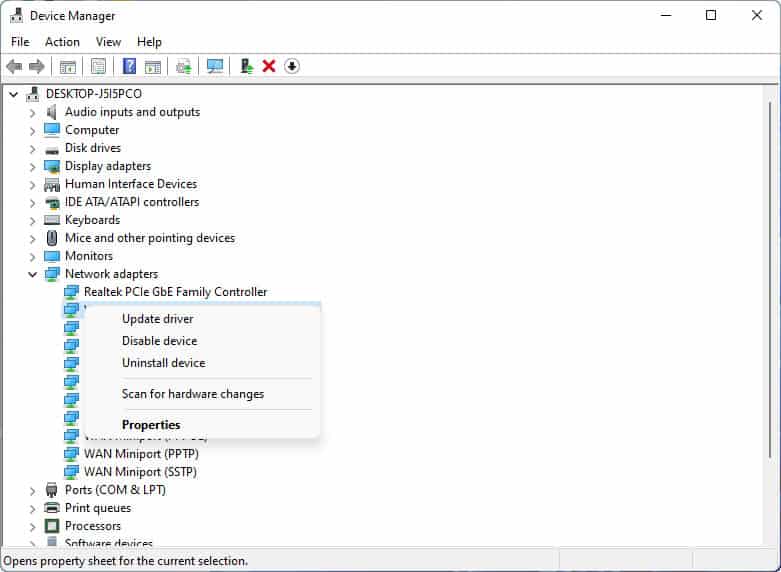
6. Reinstall Valorant
If none of the following alternatives works, you can reinstall your game. This will clear any settings that may produce the VAL 5 error code. Make sure you save your file in a separate file before installing the game.
It is preferable to remove the game fully before reinstalling it. To remove Valorant, go to Control Panel > Apps & Programs and choose Valorant. Uninstall Valorant by right-clicking it. Uninstall the game by following the on-screen directions.
You may download the game at https://playvalorant.com/en-us/. To access your previous game files and progress, sign in with the same Riot account you used previously.
7. Contact The Customer Service Team
If none of these options work, you are left with only one alternative. You can get in touch with the Riot Service staff. You may contact them by email or by submitting a ticket.
Keep screenshots of the error codes on hand to attach if necessary. Typically, you will receive a response within a day or two. The executive will advise you on what steps to take next.
Conclusion
Error codes and glitches might be frustrating, but Error Code VAL 5 prevents you from playing the game. If you are experiencing this issue and cannot resolve it, you can try the following remedies. Alternatively, you may go to the website’s help page. You’ll discover a wealth of troubleshooting advice from the creators themselves. You’ll most likely find a solution there. If you still can’t, you should contact the developers.






