The Best PC Settings For Cyberpunk 2077 For Smooth Gaming

After a lot of waiting, CD Projekt Red’s Cyberpunk 2077 is finally out in the market. It didn’t take long for the game to sell out post-release. While Cyberpunk 2077 was the most anticipated game of the year, it was met with mixed reviews post-release. Despite the flawless marketing and Keanu Reeves AKA Johnny on the cover, the game is yet to make a mark. Developer CD Projekt Red’s first game after The Witcher 3: Wild Hunt is an RPG that throws you into the beautiful open-world map of Night City and offers a staggering amount of flexibility in how you choose to take it from there.
Cyberpunk 2077 is an open-world RPG set in the Night City that leaves you battling for breath in a Megapolis obsessed with power, glamour, and body modification. The game allows you to create your own character and customize the character’s skillset, cyberware, and playstyle. Despite having multiple things on offer, Cyberpunk 2077 is being criticized for its mediocre graphics and performance.
The game’s heavy graphical requirement isn’t easy to cope with, in some cases you will find laptops restarting because of the demands of the game. Despite adjusting their visual settings, gamers are still baffled by the lack of performance and mediocre graphics. If you are someone who is struggling with the same problem, we have you covered. In this article, we have mentioned the ideal improvements you can make to find the right balance between the CPU and the computer’s settings. These outstanding improvements have been rolled out for the users to find their best gameplay settings for Cybperunk 2077.
PC Configuration Required For Running Cyberpunk 2077 Smoothly
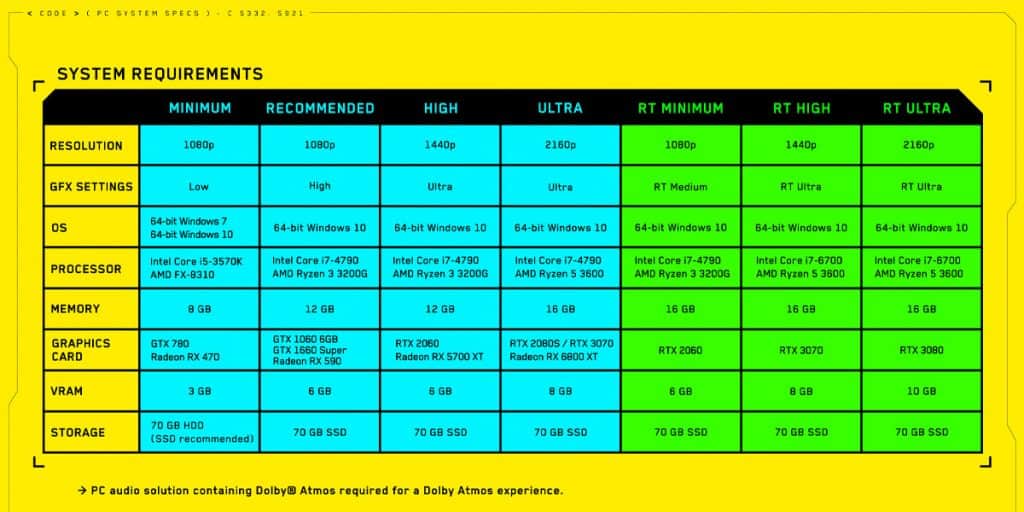
The primary purpose of this article is to help gamers find the perfect PC configuration and settings to run Cyberpunk 2077. The game’s heavy-duty graphics and requirements can make it troublesome to run on a few systems. But with the right configuration, you can easily run Cyberpunk 2077 on your system without needing to baffle mediocre graphics and configuration.
Cyberpunk is so demanding on the PC, that most PCs drop the frame rate of the game, while some of the PCs start restarting automatically while playing the game. If your laptop does something similar, you might want to have a look at our article on how to prevent your PC from restarting while playing Cyberpunk 2077. Therefore, here are some of the best PC settings to smoothly run Cyberpunk 2077.
1. Turn Down Volumetric Cloud Quality And Volumetric Fog Resolution
Turning down the Cloud Quality will only make non-noticeable changes to the clouds in the game and nothing else. Setting the Volumetric Cloud Quality to LOW will make the clouds disappear and largely impact the overall graphics. However, setting the Volumetric Cloud Quality to MEDIUM will minutely blur the clouds. Settings the Quality to High or Ultra High, the cloud quality will increase but can significantly impact the in-game performance.
Volumetric Cloud Quality: MEDIUM
The default Fog Resolution in the game is set to High. Setting the Volumetric Fog Resolution to LOW will make no difference in the appearance whatsoever.
Volumetric Fog Resoulition: LOW
Also Read: Legendary Clothing In Cyberpunk 2077
2. Screen Space Reflection Quality
This setting can have a significant impact on the game’s overall performance. The higher you set this at, the more the FPS drops. However, if you set the Screen Space Reflection Quality to LOW, the game appears dull and takes all the fun. After due testing all the settings, the ideal Screen Space Reflection Quality should be to MEDIUM to improve the in-game performance and not make it dull…reen Space Reflection Quality: MEDIUM.
3. Enable Dynamic FidelityFX CAS
Enabling this will give you sharp and filtered graphics on your screen. It gives you the option to sharpen and optionally scale and image. Therefore, allowing the Dynamic FidelityFAX CAS will make no noticeable visual artifacts. However, it adjusts the amount of sharpening per pixel and evens out the sharpness across the entire image.
4. Anisotropy
The Anisotropy primarily works around improving the texture quality and images at oblique angles. It is one of the settings that affect the overall performance of an FPS game. But since Cyberpunk 2077 is an open world, you can choose to set the Anisotropy at both 4x or 16x, respectively.
5. Reduce Your Field Of View
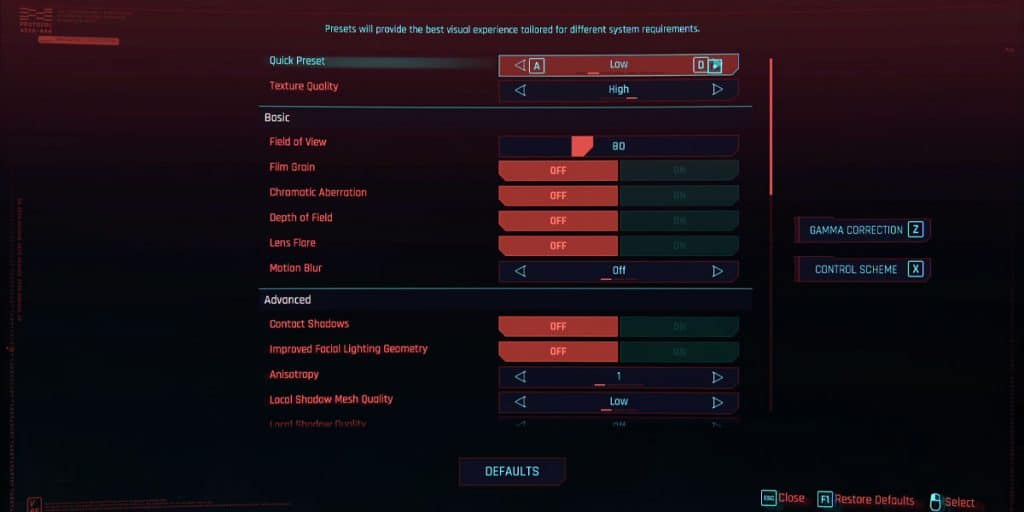
Since Cybperunk 2077 is an open-world RPG, the Field of View needn’t be above 90. A higher field of view will only make more and more appear on your computer screen.
Field Of View: 90
Also Read: Cyberpunk 2077 Monowire Vs Mantis Blades
6. Distant Shadow Reflection
Setting the Distant Shadow Reflection to LOW will drop the overall game shadow quality altogether. The shadows will be very sharp at times, or there won’t be any shadow on your screen. Therefore, we recommend setting the Distant Shadow Reflection to HIGH for better performance.
Distant Shadow Reflection: HIGH
7. Ambient Occlusion
Along with the Anisotropy, the Ambient Occlusion is one of the primary settings determining an open-world game. This setting adds natural shadows, works around sampling, and primarily works on adding a natural environment into the game. In other words, the ambient occlusion has a high impact on the game. After testing all the settings, we have found that setting the Ambient Occlusion to MEDIUM will help the game find the perfect balance between the game’s graphics and performance.
Ambient Occlusion: MEDIUM
Also Read: How To Access V’s Secret Mansion In Cyberpunk 2077
The Bottom Line
We hope our article was able to give you help you get the best settings in place. Note that Cyberpunk 2077 is very heavy on PC and directed explicitly towards high-end computers that will only get better with time. But those whose systems aren’t geared for such games will need to adjust their configurations accordingly, in another article, we have also provided you with a list of Cyberpunk 2077 Console settings that you can use if you are using an old console and are facing issues with the gameplay and frame-rate of the game. In this process, they are bound to lose some of the game’s graphic appeal but will run the game smoothly.




