Solved: Error Code Val 59

Games come with highs and lows, and when it comes to the lows, it is usually bugs and errors. It’s no different for Valorant. Riot Games’ Valorant is not free of errors either, with the occasional pop-ups here and there.
With every new update and battle pass release, the game appears to go hard with the error codes like val error code 5, val error code 7, val tpm 2.0 error code. One of the most common error codes in Valorant is the error code val 59. Most gamers must have dealt with following error codes and fixed them.
What is val error 59, and how to fix it? In this article, we have tried to narrow down the possible fixes to about eight in total. Read on to know the steps for each fix in detail.
What is Valorant Error 59? What are the Causes of Val 59 Error Code?
You will see the Valorant error 59 appearing with the accompanying error message- “There was an error connecting to the platform. Please restart your game client”.
Suppose you go to the official Riot Games support site banner made for Valorant error codes. In that case, you will be informed that the reason behind Val error 59 is “LoginQueueFetchTokenFailure.” This means there is an issue in the login queue.
But that does not answer why the problem exists in the first place. Well, the first and foremost reason to consider is a bad start for the Valorant client. The game client frequently fails to load up the login queue info properly (such as the Riod ID), which results in the Valorant error 59.
Yet another reason behind the error code val 59 is the Riot Vanguard is not processing the login queue info functionally. Riot Vanguard has been infamous for tons of error codes in the game, and Val error 59 is no exception.
Solutions for Valorant Error Code 59 Problems
Now, for the solutions to the Valorant error 59 issue, there are many ways to go about solving this particular issue. We have mentioned the steps for each method in detail, and if you want to get to the bottom of the issue, make sure you broach every possible fix.
1. Reinstall Riot Vanguard
The Vanguard anti-cheat system from Riot’s Valorant has been notorious for Valorant Error Codes, and the Error Code Val 59 is but an example of the same. If you have already tried to restart the client and your PC but did not work, try reinstalling Vanguard.
Here is how you do it:
- Once you have closed off the client and other relevant processes related to the Valorant game through the Task Manager (Ctrl+Shift+Esc), open the System Tray option at the bottom right of the Windows Taskbar (the arrow pointing up).
- Right-click on Vanguard or the Riot Client, and close them off.
- Go to the Search Bar, look for Command Prompt, right-click on it, and run it as Administrator.
- Type the following commands:
“sc delete vgc,” and press Enter
“sc delete vgk” and press Enter
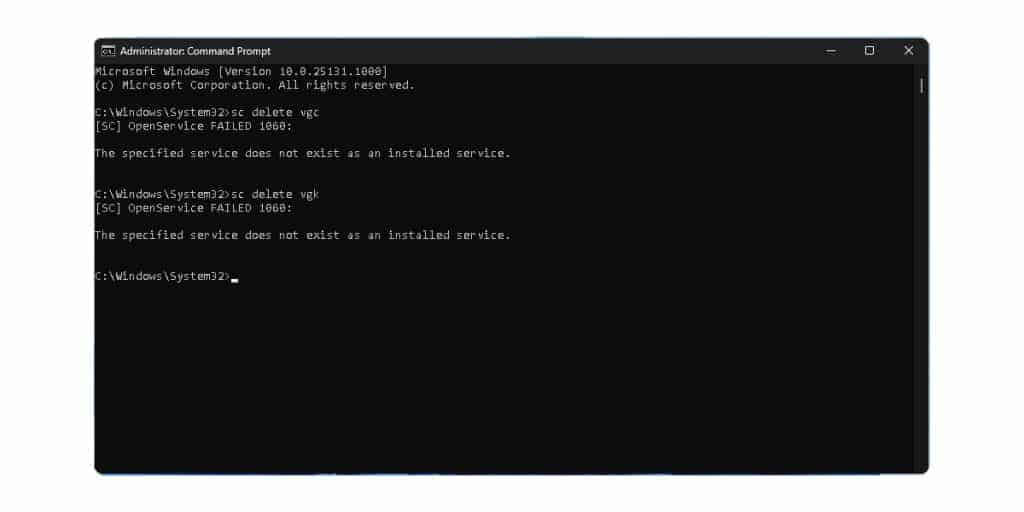
- Restart your PC.
- Once your PC boots up again, navigate to the Search Bar, look for This PC, and open it.
- Locate the Program Files folder (usually on your C partition- “C:\Program Files”)
- Find the Riot Vanguard folder, right-click on it, and click on Delete.
- Open the Riot Client again, and allow Vanguard to reinstall anew.
- Restart your PC again.
2. Check for VGC Service Active Status
Next in line is to check for the VGC Service status and see if it is active at all. To do that, you have to follow a few rather simple steps. Here is how you can go about it:
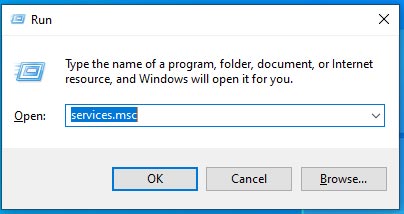
- Press Windows + R.
- Type in Services.msc.
- Scroll down and find the service named ‘vgc.’
- Right-click on it and go to Properties.
- Change the startup type to ‘Automatic’ and tap on OK.
- Check the Status column, and if it does not say ‘Running’, right-click on ‘vgc’ again and tap on Start.
3. Do the System Clean Boot and Start Valorant
Clean boot is one of the best ways to eliminate the unnecessary applications running in the background while you launch the game. Shutting down these applications conflicting with each other can indirectly fix the error code val 59. Here’s how to go about it:
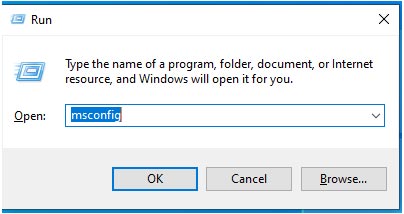
- Press Windows + R.
- Type “msconfig.”
- Press Enter.
- The System Configuration window will be launched.
- Select the Services tab.
- Uncheck all unnecessary services, and only check those that you need right now.
- Click OK.
4. Reinstall Riot Valorant
One of the most common solutions for nearly any technical issue is reinstalling the app. In this case, reinstalling Riot Valorant can help fix the error code val 59 promptly. As for how to go about it, here’s how:
- Navigate to the Valorant website.
- Sign in to the Riot Account.
- Click on the Download button.
- Run the installer, and ensure you set the install path to the drive and file you want.
- Sign in to the installed program with your Riot ID through your Riot Account.
5. Check the WiFi Drivers
Updating your WiFi drivers can help you get a much better and more stable internet experience while playing Valorant. This will easily fix the error code val 59 in no time, and you will soon be able to play Valorant without interruption.
Here’s how to go about it:
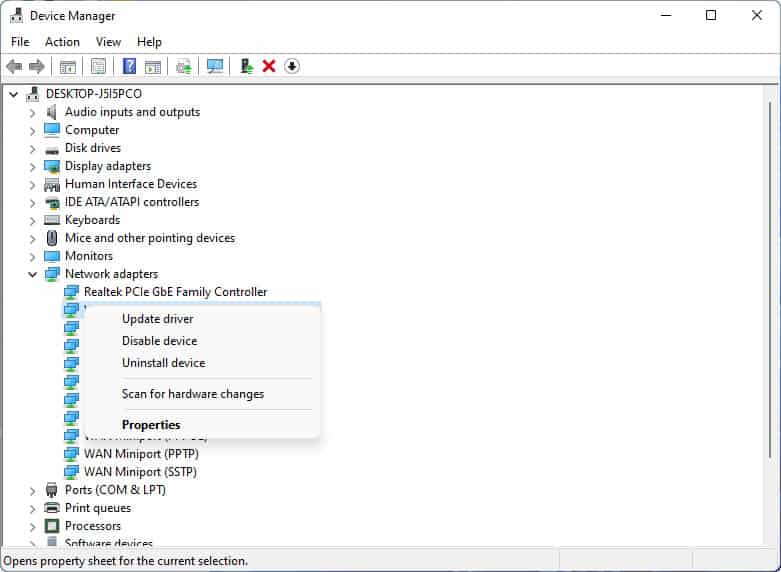
- Click on the Windows icon, and select the Settings icon.
- Choose Windows Update from the left menu.
- Pick Advanced options and choose Optional Updates.
- Tap on the drop-down button under Driver updates.
- Select the desired drivers and check the box.
- Press the Download and Install button.
6. Check for Graphics Updates
Updating the graphics card driver might be able to solve the problem of Val error 59. If this works, it will suggest that you had outdated graphics card drivers this far, and that was hindering your Valorant experience.
Here’s how to update graphics drivers:
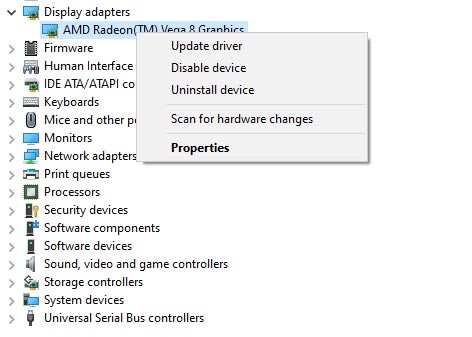
- Click on the Search icon and type Device Manager.
- Tap to open Device Manager and select the Display adapter.
- Locate your video driver, and right-click on the graphic card name.
- Tap on the Update driver
7. Clean Cache and Data
Clearing the DNS cache removes all entries and coerces your computer to repopulate the addresses the next time you try to access the websites. Note that this will not affect performance and might serve as the perfect val 59 error fix.
- Click on the Windows start option.
- Press Windows + R.
- Type cmd.exe, and click OK.
- On the cmd window, enter the following, hitting Enter after every step:
“ipconfig/flushdns”
“ipconfig/registerdns”
“ipconfig/release”
“ipconfig/renew”
netsh winsock reset
- Restart your PC.
8. Contact the Riot Support Team
The Riot Support team is great, with tons of professionals always ready to help a fellow gamer out. If you have tried every fix but to no avail, they might be able to help you resolve the issue on their end. If it were some issue with the valorant servers, they could help you get to a viable val error 59 fix. If the issue persists, submit a ticket to the Riot Support team.
Conclusion
That’s all about the commonly noted error code val 59. These are the best ways to fix this issue. Ensure you follow the steps diligently and do not waver from the instructions. We hope this article helped you solve the Valorant error 59 issues. If not, the support team is always a last resort. Good luck!






